How to switch your iPhone's Safari search bar back to the top after the iOS15 update
It's the iPhone update nobody needed.


It's the iPhone update nobody needed.
In recent weeks, most iPhone users will have been encouraged by their smartphone to download the latest update to Apple's operating system: iOS15. The new version contains a few feature updates, including new functions on FaceTime to improve audio, changes to the way notifications appear, and a total redesign of the Weather, Maps, and Safari apps.
Ah yes, the Safari redesign. The update literally nobody asked for. Apple has changed the layout of its internet program, which was apparently intended to allow users to control it more easily with one hand.
What it means in real terms is that the url search bar - the one we're so used to finding located at the top of the web page - now lives at the bottom. And let me tell you from personal experience, it takes your muscle memory a long time to rewire itself to remember this information.
Honestly. The number of times I have stared, blankly, at my iPhone's webpage, in an attempt to seek out the search bar so I can get on with googling the actors in the Hallmark Christmas movie I'm watching. It's painful.
And I am not alone in this troubled feeling. "iOS update putting the safari search bar on the bottom of the screen is like putting the icing on the bottom of a cake," tweeted one person, entirely accurately.
"Putting the url/search bar at the bottom of the screen in the iOS 15.2 update is the height of stupidity," added someone else. Elsewhere on social media, the swap has been described as a "first world problem" (but a valid one at that), "inconvenient" and "annoying".
Celebrity news, beauty, fashion advice, and fascinating features, delivered straight to your inbox!
But there's some good news amongst all the darkness: it's possible to change it back. And it's very simple.
First, open Safari on iPhone. Find the 'AA' button next to the search bar at the bottom, and press it:
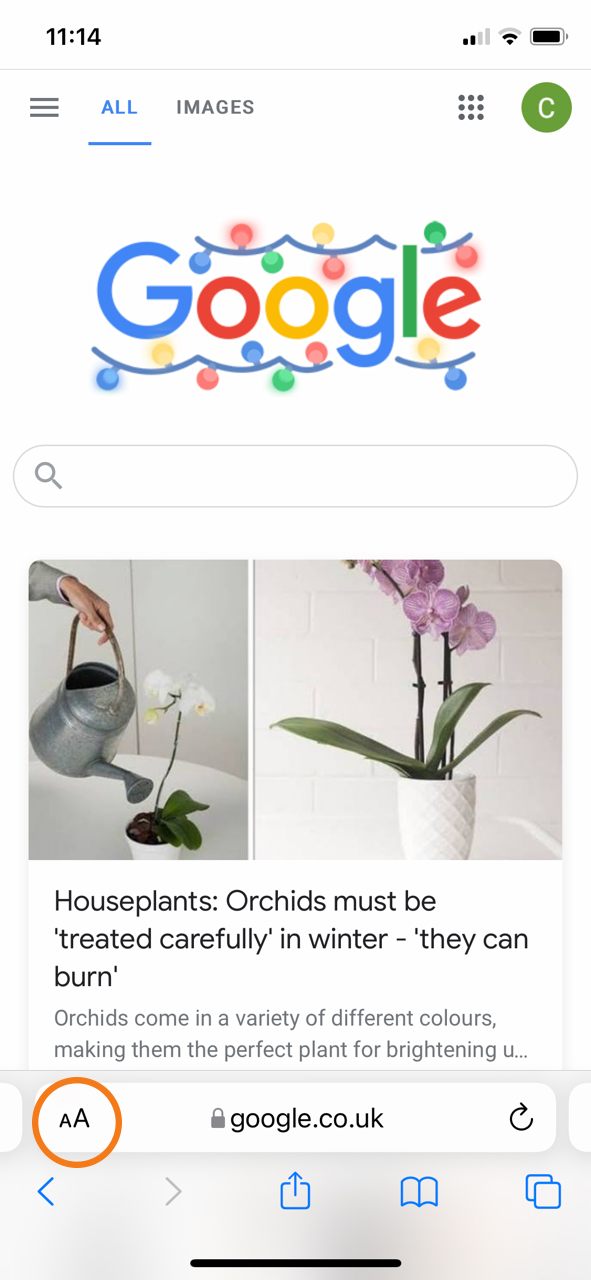
Select 'Show Top Address Bar':
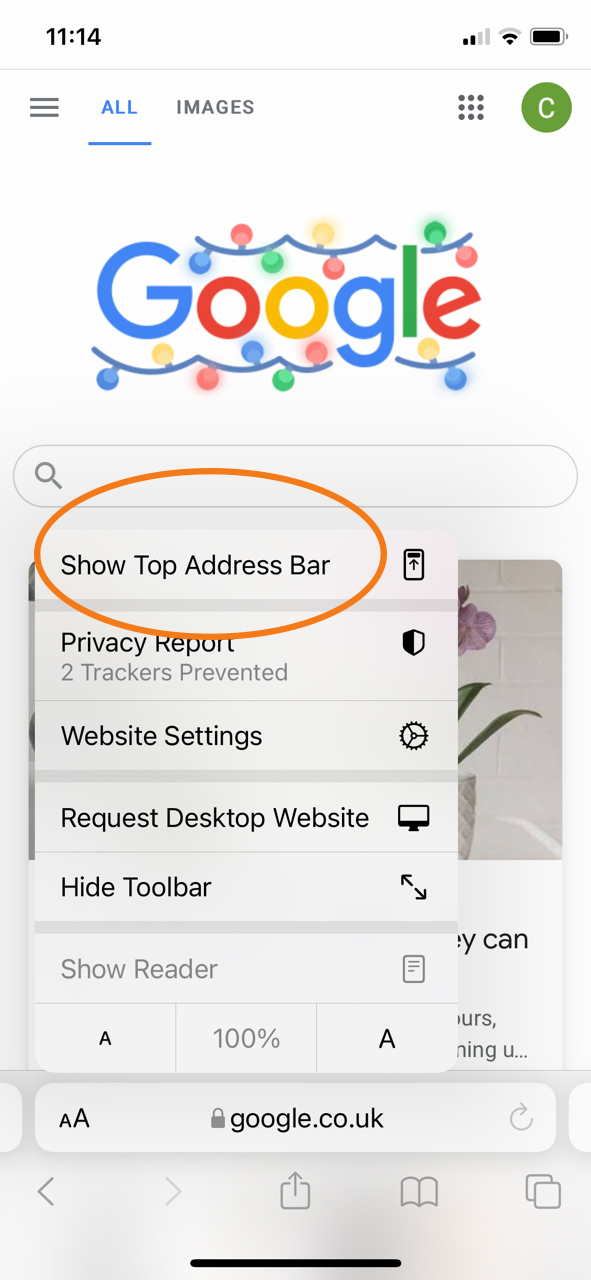
Et voila! Normality resumed:
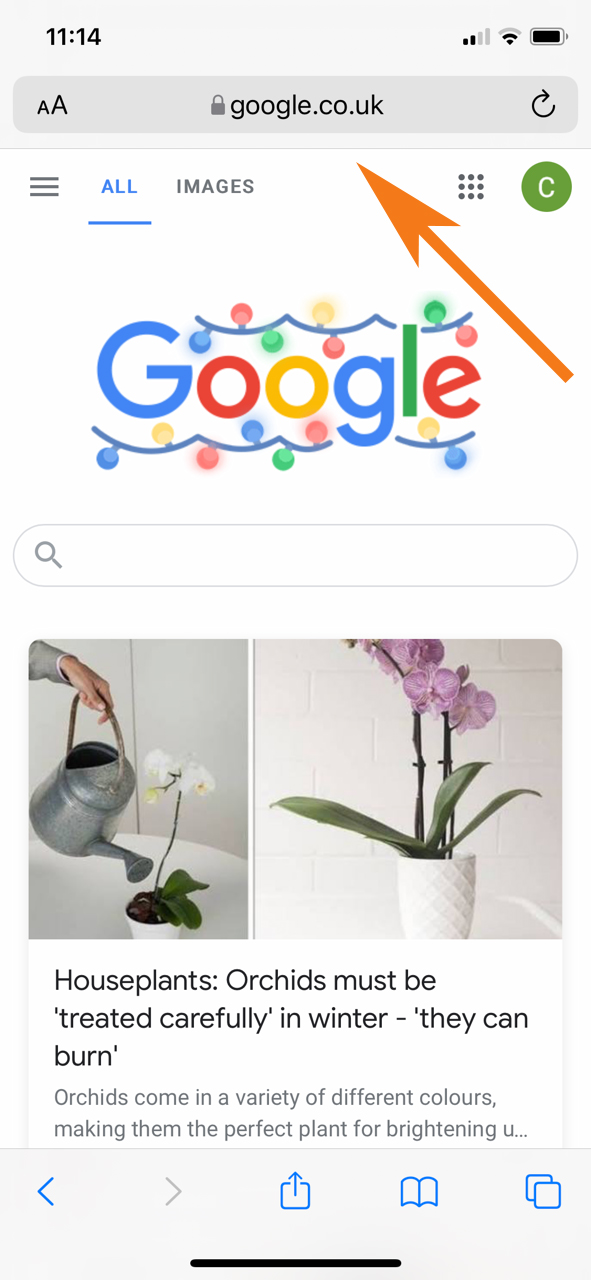
You are welcome. Call it a Christmas gift from us to you.
Cat is a Senior Editor at Marie Claire, covering news and features across the brand's key purpose pillars, including women's issues, politics, career, mental health, female empowerment and equality, as well as books.
